Eu Zin’s Duke User Guide
Eu Zin’s Duke is a simple no frills(because Eu Zin is not great at jxml yet) to-do list that can help you keep track of your bust day!
Contents:
- Quickstart
- Features
- List View
- Add todo
- Add event
- Add deadline
- Mark as Complete
- Delete task
- Set task duration
- Search for a task
- FAQ
-
Command Summary
Quickstart
Due to the easy-to-use nature of Eu Zin’s Duke, this will be the quickest Quickstart Guide you’ve ever seen.
1. Open Eu Zin’s Duke
You will arrive at the main dialog page. It will look something like this:

You will notice 3 important features:
- The User Input Box - For you to type in the commands for Eu Zin’s Duke
- The Send Button - To send your commands to Eu Zin’s Duke when you are done entering them
- The Scroll Bar - To Scroll up and down the dialog box
2. Create your first Task
Your task can come in 3 forms: todo, event and deadline.
todo
These tasks are the most basic of tasks, they only have a description.
To create a todo input:
todo <description> and hit Send
event
These tasks have a description and a timeframe.
To create an event input:
event <description> /at <timeframe> and hit Send
The description and timefram cane be of any string format.
deadline
These tasks have a description and a date-time
To create a deadline input:
deadline <description> /by <date-time> and hit Send
The description can be of any String format.
NOTE: The date-time must be strictly in either of these formats: DD/MM/YYYY TTTT OR YYYY/MM/DD TTTT
Complete your task
Once you’ve completed your task, input:
done <index>
index being the number of the task you just completed.
You should see your task appear completed in this format
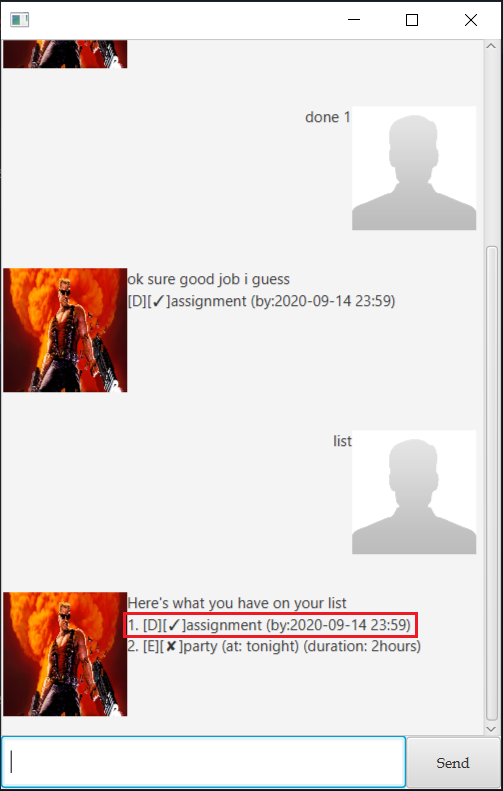
That’s it for the Quickstart. You can refer to the Features sections below for everything Eu Zin’s Duke can do.
Features
Eu Zin’s Duke contains easy to use features that are activated by typing commands in the User Input Box and hitting the Send Button.
List View: list
Shows every task in your list, completed or not.
Format: list
Add todo: todo
Adds a todo to the end of your list. A todo consists of only a description.
Format: todo <description>
Add event: event
Adds an event to the end of your list. An event consists of a description and a timeframe, which can be input in any string format.
Format: event <description> /at <timeframe>
Add deadline: deadline
Adds a deadline to the end of your list. A deadline consists of a description and a date-time. The description can be in any string format.
NOTE: The date-time must be strictly in either of these formats: DD/MM/YYYY TTTT OR YYYY/MM/DD TTTT
Format: deadline <description> /by <date-time>
Mark as Complete: done
When you have finished a task, you can mark it as complete. It will be displayed on your list with a tick. The task to mark as complete is specified by its index number in integer form
Format: done <index>
Delete task: delete
Removed a task completely from your list. The task to delete is specified by its index number in integer form
Format: delete <index>
Set task duration: duration
Set a duration for a particular task in your list. The task to set duration for is specified by its index number in integer form The duration can be enter in any string format.
Format: duration <index> <duration>
Search for a task: find
Find a particular task in your list using a keyword. The keyword can be in any string format.
Format: find <keyword>
FAQ
Q. Will my list be saved after I close Eu Zin’s Duke?
A: Yes it will be saved and loaded when you reopen Eu Zin’s Duke.
Command Summary
| Action | Format |
|---|---|
| Add todo | Format: todo <description> |
| Add event | Format: event <description> /at <timeframe> |
| Add deadline | Format: deadline <description> /by <date-time> |
| Mark as Complete | Format: done <index> |
| Delete Task | Format: delete <index> |
| Search for Task | Format: find <keyword> |